How To Create Different Layout Styles
Styles and themes allow you to showcase your videos/playlists in multiple layouts. With YourChannel you will be able to change themes/styles of videos/playlists in your desired way.
Initially, open YourChannel settings form from Settings >> YourChannel.
Then, click on the Style >> Show Options section.
There you will see the Videos Theme and Playlists Theme section. Use the Videos Theme section for styling videos and the Playlists Theme section for styling playlists. Click on the Style option to select the theme/layout for your videos/playlists.
Videos & Playlists can be styled in different layouts:
1. Grid
2. Slider
3. List
4. Carousel
5. Sidebar Playlist
These layouts are explained in detail below: –
Grid
Grid is a completely customizable and responsive layout design that showcases your feed in a structure of rows and columns. You can easily customize the appearance of your YouTube feed, change the number of columns, rows, space between rows and columns, and much more in just a few clicks.
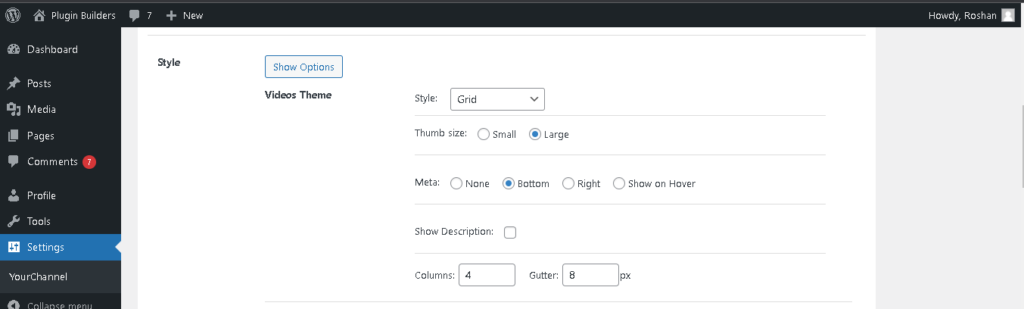
There are different settings on how you can use the grid layout.
- Thumb size: – Determines the size of the thumbnail (either small or large).
- Meta: – It provides you the option of showing meta information of the videos/playlists.
- Show Description: – Whether or not to show the description of the videos/playlists.
- Columns: – Number of columns you want to display(has options from 1-12).
- Gutter: – Margins between the columns(has options from 0-48 pixel).
List
List layout displays your feeds in a simple way one video after another.
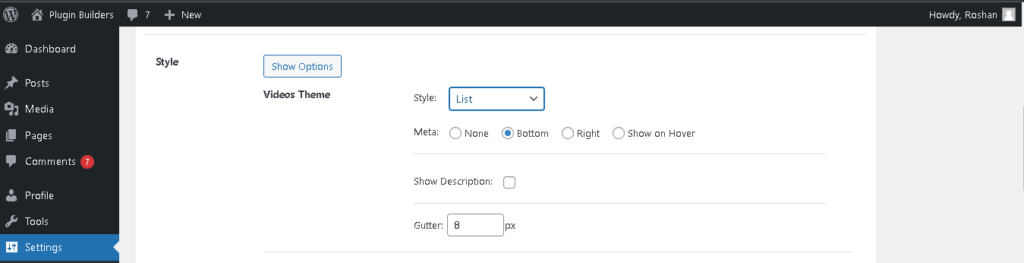
The difference between a list and a grid is that videos/playlists in the list sit below one another vertically while videos/playlists in the grid sit horizontally and vertically from each other.
Slider
Slider is the perfect layout when you are dealing with a large number of videos but have limited space. It displays one video at a time and allows the user to navigate through the videos.
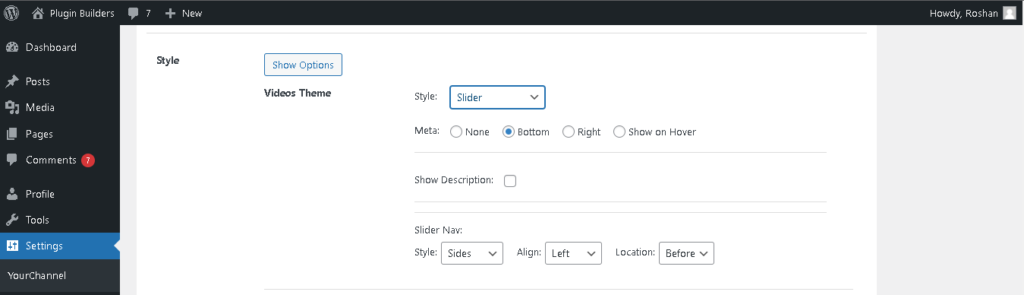
Slider has a Slider Nav option that allows us to customize the location, alignment, and style of the slider navigation button. The currently applied settings as shown in the above screenshot sets the navigation button at the top left corner of the video/playlists.
- Style: – Lets you decide where you want to set the slider navigation button (inside of the video, outside of the video, at sides).
- Align: – Lets you align the slider navigation button in terms of desired position (left, right, center, across).
- Location: – Lets you set the slider navigation button in terms of content location (either before the video or after the video).
Carousel
Carousel is the best layout when you want to display a lot of videos in a small space. You can create eye-catching video carousels with a Carousel layout. You can customize the number of videos to be displayed at once, gutter, position and alignment of navigation buttons, and much more in just a few clicks.
See demos of the carousel here.
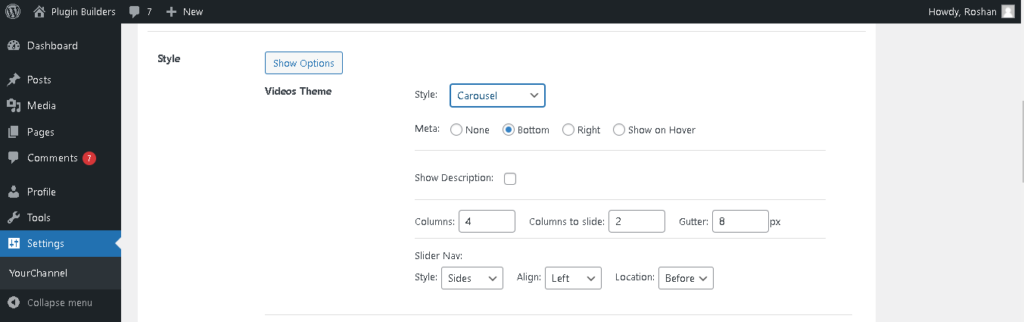
Most of the settings for the carousel are similar to a slider. The only differences in the carousel are
- Columns: – Number of columns you want to display at a time.
- Columns to slide: – Number of columns you want to slide when the slider navigation button is clicked.
- Gutter: – The margin between the columns.
Sidebar Playlist
Sidebar Playlist is the best-recommended layout for you if you are looking for a YouTube-like design while playing a video. Sidebar Playlist will display your feed the same as that of YouTube when a video is played.
See demos of the sidebar playlist here.
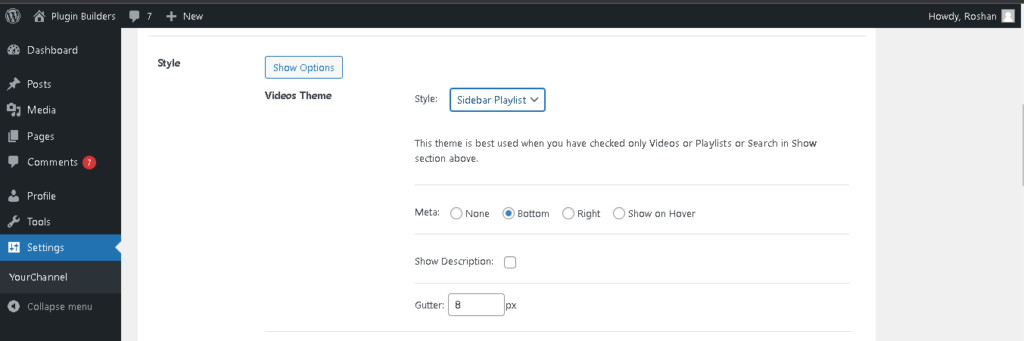
As stated in the above image, this layout is best used when you have checked only Videos, Playlists, or Search in the Show section.
- Meta: – It provides you the option of showing meta information of the videos/playlists.
- Show Description: – Whether or not to show the description of the videos/playlists.
- Gutter: – Margins between the videos in the playlist(has options from 0-48 pixel).
