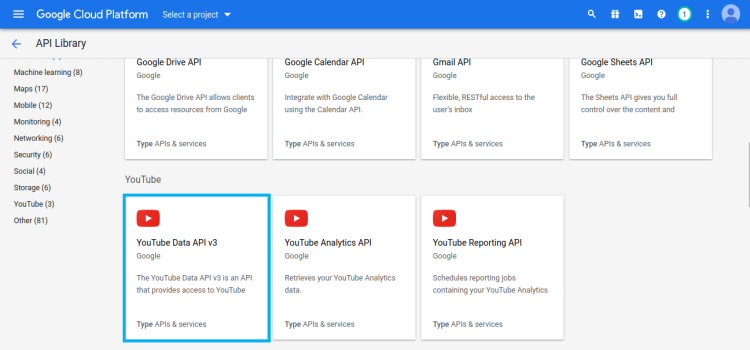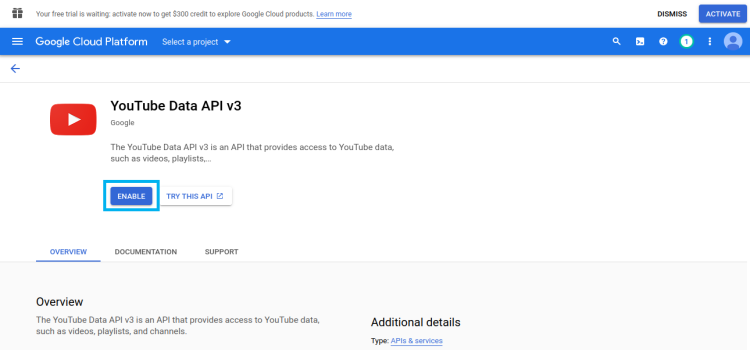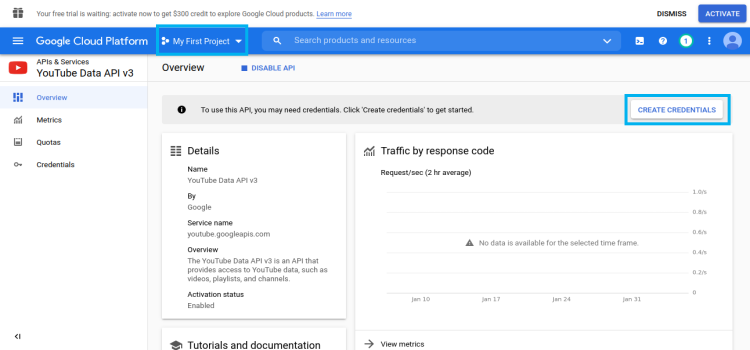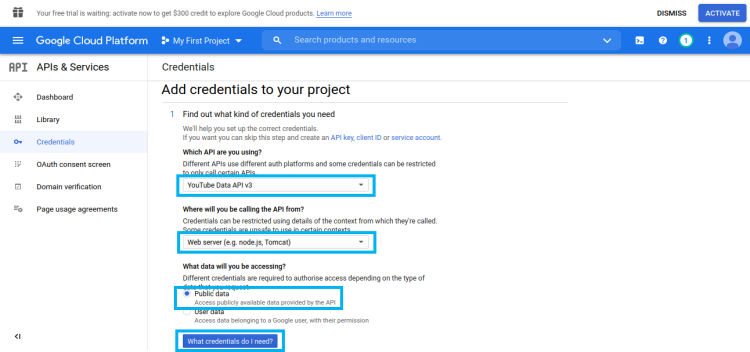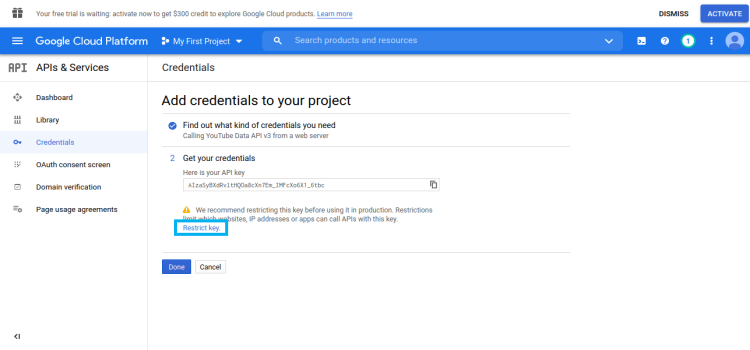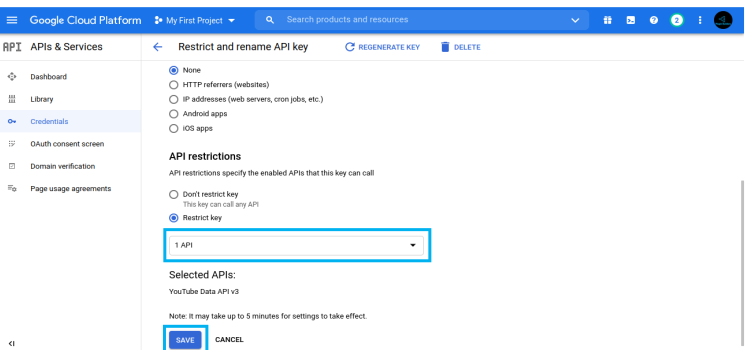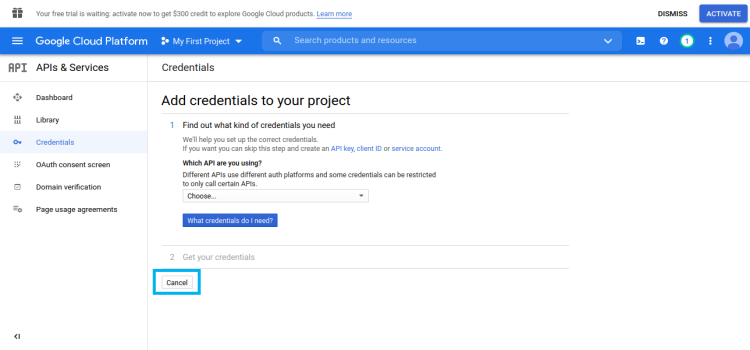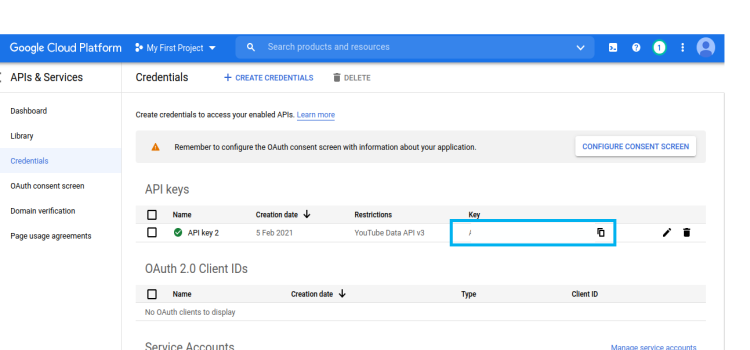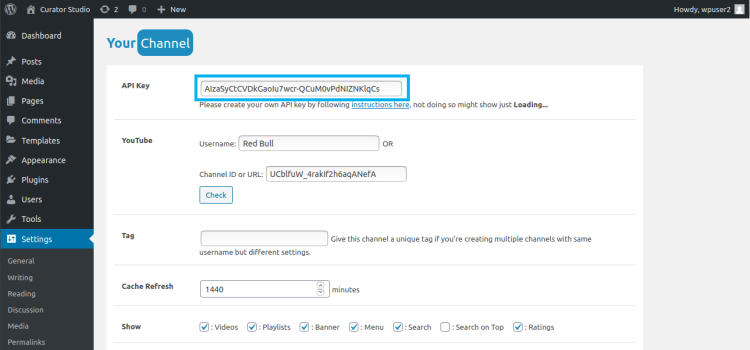How To Create YouTube API Key
1. Go to https://console.cloud.google.com/apis/library . Scroll down and click on YouTube Data API v3.
2. If you have not already created Google Cloud Project to link with API you will see the screen as shown in the below screenshot. Click on the Enable button.
Note: If you have already created Google Cloud Project you will see Manage instead of Enable button. Click on the Manage button and go to Credentials to copy your existing API key.
3. By default google creates My First Project as shown below, instead if you see Select a project click on Select a project, you will see NEW PROJECT at the top right. Create a new project and select it.
Click on Create Credentials.
4. Set credentials to YouTube Data API v3, Web server, Public data and click on What credentials do I need?.
5. Now, you will see your API key but before that restrict the API key to prevent unnecessary API calls. Click on Restrict key.
6. Check the Restrict key radio button and select YouTube Data API v3 from dropdown and click on the Save button.
7. Click on the Cancel button on the next page.
8. Copy the API key and paste it into YourChannel‘s API Key field.